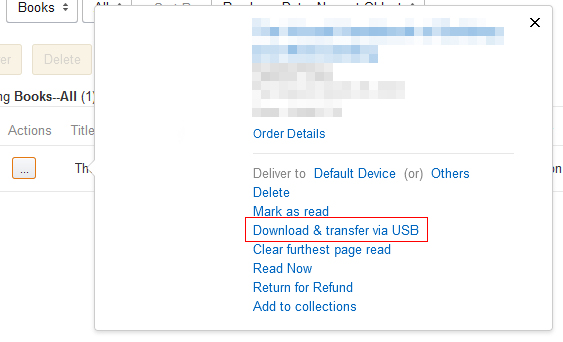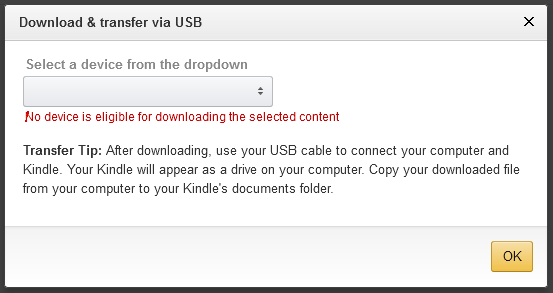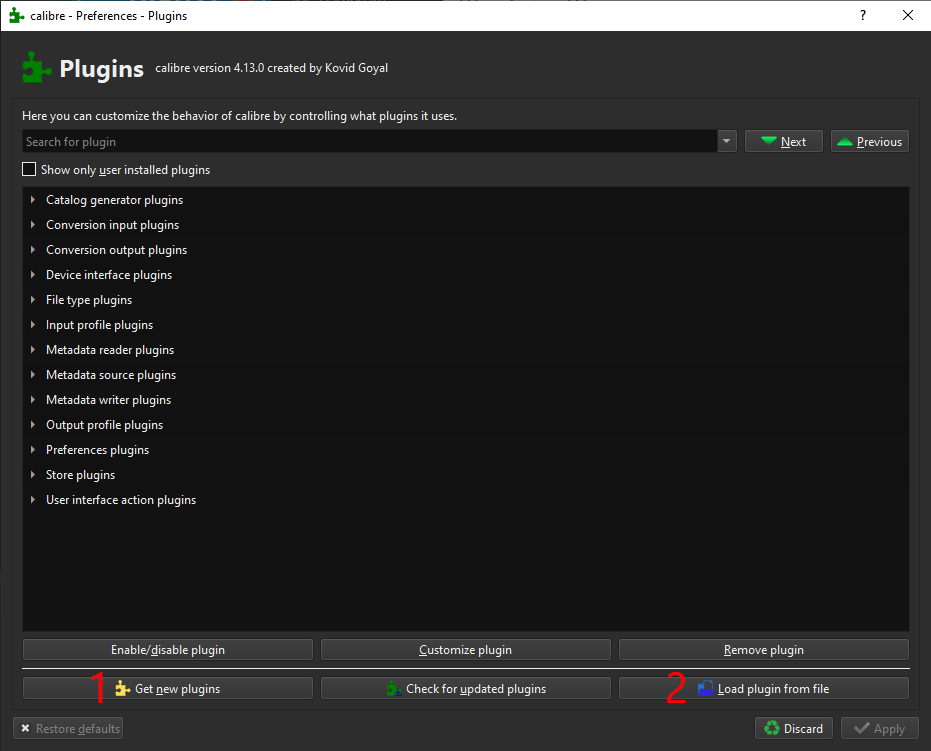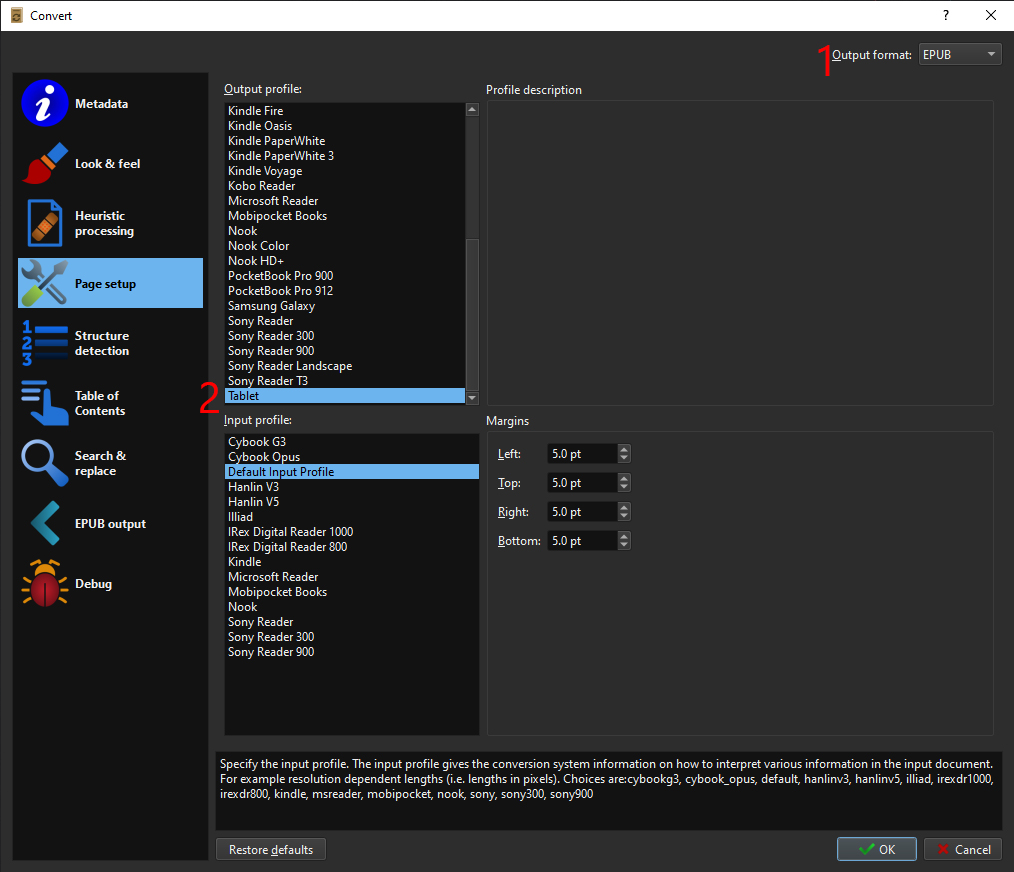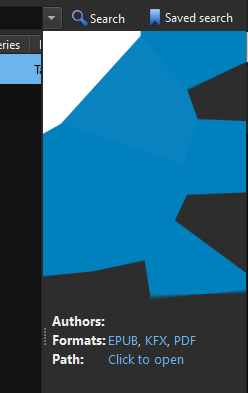I’m one of those people that like doing whatever they want with the things they buy. I hate when manufacturers or sellers voluntarily add things in your way to stop you from doing what you want. One of those things is DRM, that’s supposed to control how you use the product, and stop you from using it in a way that was not approved by the seller. I purchased a book from Amazon and wasn’t able to use it in my book reading app. So I started googling around, to try and get out of that DRM prison.
Amazon provides a Kindle app, available on PC, Mac, Android, iOS and even web. They did a good job of providing all those apps for reading the book, but to me it’s still an annoyance. What if I have a device that’s not compatible, or what if they stop supporting the device I’m using? Why should I have to use their app when I already have one that contains all my books, with all the features I like and I’m used to? That’s the kind of freedom I don’t really like to give away when buying things, even when they aren’t materialized. I can’t even get a proper ebook file itself easily.
My goal was simple: try to get the ebook in the epub or pdf format, so I can read it with the apps I want to use, the way I like to read them.
I’ve gathered information from multiple sources. Refer to those links if you need more information.
- https://www.dedoimedo.com/computers/calibre-kfx-drm-guide.html – Best guide I found
- https://medium.com/@angeldan1989/kindle-for-pc-version-1-25-kfx-2-6282ba16462c
- https://www.mobileread.com/forums/showthread.php?t=283371
- https://www.mobileread.com/forums/showthread.php?t=291290
Get the ebook file
After buying an ebook on Amazon, you can download it in a specific Amazon format with DRMs, but only when you have a device linked to your Amazon account and that device is deemed “eligible” to download and manual transfer via USB, like a Kindle e-reader.
I don’t have such device, so I can’t use that method. But you should use that if you can.
The work around is to use the Kindle app on PC or Mac. But, only a certain version, otherwise the ebooks are saved using a new DRM format that we can’t work around yet.
Here are the compatible versions. I found those links online, they are hosted on Amazon servers and I didn’t have any problems with the PC version. However, if you’re not comfortable, you can try and get them from someplace else by searching on Google.
Once you’ve installed them, make sure to disable auto-update in the app settings.
In the app, download the ebook, it’ll get stored in your Kindle folder (mine is C:\Users\Gandalf\Documents\My Kindle Content). Check that the ebook is there in a xxxxx_EBOK folder.
Convert the file
Download and install Calibre. Calibre is a very famous app for managing your collection of ebooks.
Go to Calibre > Prefences > Plugins, click on “Get new plugins”, find and install KFX Input. Restart Calibre.
Download the latest release of DeDRM from their Github. Extract the zip file somewhere. It should contain at least another zip file, which is the plugin for Calibre. In my case, the zip file was called DeDRM_Plugin.zip. I used version 6.7.0.
In Calibre, in the plugin window, click on “Load plugin from file”, and go get the previous zip file, DeDRM_Plugin.zip in my case. It should install fine.
I didn’t have to configure DeDRM, some people do, I won’t explain that here, because I just don’t know how to. Check out https://www.dedoimedo.com/computers/calibre-kfx-drm-guide.html it has instructions for that step. You can try without configuring it and see if the conversion works or not.
In Calibre, import you Amazon ebook from the xxxxx_EBOK folder (the .azw file in there) or from the file you downloaded from the website.
Calibre will take some time to open it (it took 20-30 seconds on my machine).
If it worked, the book should be in your list of books in Calibre. Select that book, hit “Convert books”.
In the convert window, you can choose the format in the top right, and set different parameters for the conversion. The most important one for me was in the “Page setup” tab, I set the “Output profile” to “Tablet” in order to have the best image quality in my epub and PDF, as my ebook contains a lot of schematics.
From there, I hit “OK” and waited for the conversion to finish. It took at least 2min for me. If you get any errors, it can be the format of the ebook you choose that’s not supported (DRM too recent), or the DeDRM plugin that needs to be configured properly. Unfortunately I won’t be able to help as I didn’t have any issues at all.
This is it, I’ve converted my ebook to PDF and epub, they both show up in the sidebar when I select my ebook. Clicking on EPUB or PDF will open the ebook so you can check that everything is in order. “Click to open” will lead you to where the converted files are.
So there it is, 2 hours of my time to learn how to and convert a file to a format that I can finally use the way I intended to. Not the best 2 hours of my life, but at least I got there. Thanks Amazon.